Copyright © 2013 NPR. For personal, noncommercial use only. See Terms of Use. For other uses, prior permission required.
MICHEL MARTIN, HOST:
This is TELL ME MORE from NPR News. I'm Michel Martin. You might've been hearing the name Malala Yousafzai. She is the Pakistani teenager who was shot at point-blank range by Taliban extremists a year ago because she dared to speak up about her desire to go to school. She has made a remarkable recovery. She is in the U.S. now. I spoke with her a few days ago and we'll bring you a portion of that conversation a little later in the program.
But first, back to pressing matters in this country's politics. The United States is just days away from being unable to pay all of its bills and most government functions are still shut down. There are hints that an agreement is near, but either way, we were wondering if we are in a debt crisis now. Joining us to talk about this are Wall Street Journal economics reporter Sudeep Reddy. Also with us, Rana Foroohar. She's Time magazine's assistant managing editor for economics. Welcome back to both of you. Thank you both so much for speaking with us.
SUDEEP REDDY: Hi, Michel.
RANA FOROOHAR: Thank you.
MARTIN: Sudeep, as we are speaking to you now, we are fast approaching the deadline where Congress has to decide whether to hike the $16.7 trillion debt limit or the nation could - technically, the nation would be in default. So what would happen if this is not raised?
REDDY: If it's not raised, the United States will stop paying some of its bills and financial markets will probably go into the closest thing to panic we've seen since 2008. You're already seeing signs of that. Markets are preparing for a catastrophe. They're worried about a much more serious crisis than anything we've faced. And they're hoping that this will get resolved at the last minute as it usually does, but they're not betting anymore entirely that it will.
MARTIN: Rana, could you - now, obviously, you're in New York, which is, you know, a financial center, you know, of the country and one assumes that there's kind of a lot of awareness about that, but on practical terms, what will most people experience? Will people have - will people feel this actually in their own wallets? Rana?
FOROOHAR: Oh, I'm sorry. I was having trouble hearing you. Yeah, they will certainly feel it in their own wallets. And as a matter of fact, they already have. You can see consumer confidence has gone down. Business confidence is down, which means that companies are not spending, that has a dampening effect on employment. There are already estimates that the shutdown, so far, has shaved something like .3 percent off of growth this quarter. Of course, the situation gets more and more dire and the prognostications become more dire about what the result would be in terms of higher unemployment if we were to go over the debt ceiling and actually have a default. Now I do think that we have to caveat all of this by saying, though, that Thursday is not necessarily, you know, the cliff and once you're over it that's the end, you have another Lehman Brothers style event.
This is something that will roll out over days and weeks. There's actually a cushion of money in the Treasury. And so the Treasury does have a few more days after Thursday to pay bills. But of course every day you go over that debt ceiling, markets get more and more jittery. And you can see that in stock futures' prices.
MARTIN: Rana, stick with me here for a minute. There are those who argue that this is just the kind of tough love the economy needs. It's just like maxing out your own credit card. And if you've maxed out your own credit card, you just have to stop spending. Just stop charging. Is that - is that an appropriate analogy?
FOROOHAR: Well, you know, that's said in sort of two ways - I mean, on the one hand, people say, well, we've got to get our deficit in order, we've got this debt problem. The debt and the deficit are not even by a long shot our biggest economic problems right now. And what's ironic is that the deficit has actually been shrinking recently because of the sequester and because of all the fiscal cuts we've had from the last time we were in this situation in August of 2011.
I do think that you're probably going to have to see a stronger negative market signal in order for politicians to start to really feel the pressure and get their acts together and come towards a deal. I think it's interesting that that hasn't happened yet - and part of the issue here is that there is just a huge existential divide between Wall Street and Washington. You know, Wall Street cannot believe that there is this group of Republican politicians that are willing to sacrifice the economy for political gain. That's just something that the Street has a really hard time sort of coming to grips with. And I think you can see that psychic disconnect in the fact that we haven't seen more of a market reaction so far.
MARTIN: Sudeep, do you want to talk a little bit more about that, since you talk to a lot of these political folks all the time?
REDDY: They actually bring up the credit card analogy quite a bit. They feel like the United States government should be run like a family budget. That misses some very important facts. Primarily, that the United States government is the largest, most powerful government in the world and can borrow for a very long time. And people actually want to lend the U.S. government money. It is a safe haven in a crisis. Whenever you see any hint of fear in the market you see investors flooding into United States debt because that's the last thing you can trust in a crisis.
And that's one reason why you actually have interest rates go down in a crisis instead of - for the United States - instead of going up as you might see in some other countries. When you're the safe haven currency, you can borrow a lot longer. You have a lot more flexibility. The credit card analogy is useful to a point. If you've maxed out your credit card, if you've gone too far, if you feel like you could end up in bankruptcy down the road - you should start getting yourself on a payment plan. That's what these last three years have really been about. Talking about the longer run budget to try to maybe deal with the problems that we'll face a decade from now. But Rana's exactly right. The problem we have today is really weak economic growth. If we don't do something about that then whatever we do 10 years from now won't really matter.
MARTIN: If you're just joining us, we're talking about where we stand with the debt limit and also, you know, by extension, the government shutdown. Both of those issues seem to be wrapped up in the current kind of political discussions. Our guests are Sudeep Reddy. Wall Street Journal economics reporter. And Time magazine assistant managing editor for economics, Rana Foroohar.
Sudeep, Rana talked about kind of an existentialist distance between Wall Street - and I would say, by extension, kind of the business community and kind of the world of mainstream economics and the political leadership - at least the political leadership that's very invested in this fight. Do you see that as being true? I mean, why do you think that there's such a disconnect? I mean, traditionally people associated - at least in this era - the Republican party as being the party more closely tied to business and their priorities...
REDDY: That certainly has...
MARTIN: So why do you think that there's this disconnect?
REDDY: That certainly has traditionally been the case. What you're seeing today, and what you've been seeing since 2008, because of this incredibly weak economy - the weakest since the Great Depression, the slowest recovery we've had since World War II - people are looking at our government, at our economy and they see an existential threat to the nation. They are fighting this fight over the size and shape of government. And that's what the Tea party is all about.
That's what this new Republican base is all about. They see this as a fight to save the economy and save the country. And that's why they're so invested in it and saying, let's not look at the short-term gains of Wall Street, let's look at the big picture. What is too easy to forget - and nobody in America loves Wall Street unless you're around it and making money from it - what most people are seeing when they see Wall Street is they see lots of greed, they see lots of people making more money than they should be. And the lesson of 2008 though is that the financial system is the underpinning of the economy. And you saw these votes in 2008 where lawmakers would reject that premise and we're still dealing with the consequences. Billions of people's lives have been altered because of that decision and those decisions in 2008. And there is that disconnect. If you don't accept that the financial system is the underpinning of our economy then lots of bad things will happen.
MARTIN: Rana, there's also a school of thought that you should spend more during the time of recession, more. That the government should be spending more...
FOROOHAR: Yeah.
MARTIN: ...When their economy is slowing in order to stimulate that - that's kind of the, you know, operating economic philosophy in a number of other governments, you know, right now.
FOROOHAR: Sure.
MARTIN: To try to address this ongoing kind of economic stagnation. Does that point of view have any currency at all?
FOROOHAR: Oh, absolutely.
MARTIN: With the people you talk to, and why is it that it doesn't seem to have more force right now?
FOROOHAR: Well, it's a function of our partisan politics. I mean, if you looked at it, you know, particularly if you're sort of a liberal economist, that's absolutely the right way to look at things. That you want to spend. You want government to be a push - a sort of a push factor in the economy rather than a headwind. You know, if you stripped out all of the fiscal cutbacks in the government as part of the economy, you'd already be in a more robust recovery. Government, instead of helping, is actually hurting economy. So you can absolutely make that argument. The problem is that, you know, as we've seen time and time again over the last three years, we're in a situation where we're not having a discussion really about what's best for the economy.
We're having a very partisan, localized, political fight in Washington. And it really has nothing to do with what the best steps are for the economy. And I think it's fascinating - actually the point that Sudeep touched on - about how the Republican party is not necessarily the party of business anymore. I mean, when I talk to business leaders - CEOs around the country - their agenda is in some ways very much a left-leaning agenda. They want investment into infrastructure and education. They want the government to get over it and, you know, get Washington rolling again and stop having these every six months, every three months, debacles that cut our growth.
MARTIN: Sudeep, final thought from you. You know, there's been a lot of talk about how the recession in these past years - or at least the economic stagnation over the last couple of years has changed American families. It's changed people's thinking about what their priorities are. Some of their fiscal priorities - the way they spend money. Is there any sign that this current situation is kind of changing the way political leaders are thinking about the economy?
REDDY: Unfortunately, it's leading lawmakers to be more short-term in their thinking instead of long-term in their thinking. When you see this much pain and this much economic devastation around the country, the natural reaction is to want to do something immediately to help. That's one reason you have these battles about what can we do right now. If you talk to any economist who's dealing with countries around the world, they will always say the holy grail is coming up with structural changes. With coming up with changes to an economy that might take affect years down the line, maybe a decade down the line, but provide those very important signals of what's going to happen down the road and provide a stronger underpinning for the economy.
We've moved away from that because we are obviously in two-year election cycles and people are focused on that. And the pain is so severe, it's so raw, that it's leading people - lawmakers and their constituents - to think about what can we do right now and kind of push aside what you might be able to do that would be even more helpful down the line. If we had this discussion a few years ago, we'd obviously be better off.
MARTIN: Wall Street Journal economics reporter Sudeep Reddy was speaking just now. He was kind enough to join us in our Washington, D.C. studios. With us from the Time magazine studios in New York, Rana Foroohar. Assistant managing editor for economics for Time magazine. Thank you both so much for speaking with us.
REDDY: Thanks, Michel.
FOROOHAR: Thanks for having me.
Copyright © 2013 NPR. All rights reserved. No quotes from the materials contained herein may be used in any media without attribution to NPR. This transcript is provided for personal, noncommercial use only, pursuant to our Terms of Use. Any other use requires NPR's prior permission. Visit our permissions page for further information.
NPR transcripts are created on a rush deadline by a contractor for NPR, and accuracy and availability may vary. This text may not be in its final form and may be updated or revised in the future. Please be aware that the authoritative record of NPR's programming is the audio.











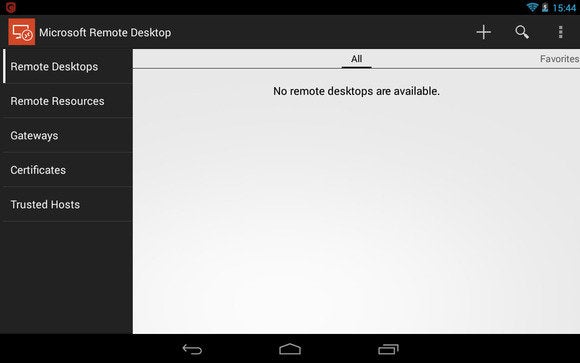 This is what you’ll see when you open Microsoft Remote Desktop on Android.
This is what you’ll see when you open Microsoft Remote Desktop on Android. Splashtop 2 offers a simpler option than Microsoft’s new remote client. It took me just two minutes to set things up on a Nexus 7.
Splashtop 2 offers a simpler option than Microsoft’s new remote client. It took me just two minutes to set things up on a Nexus 7.